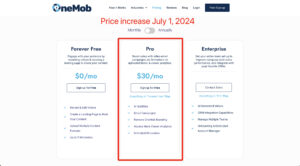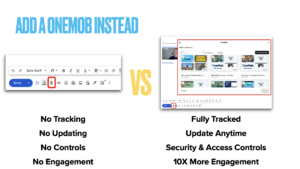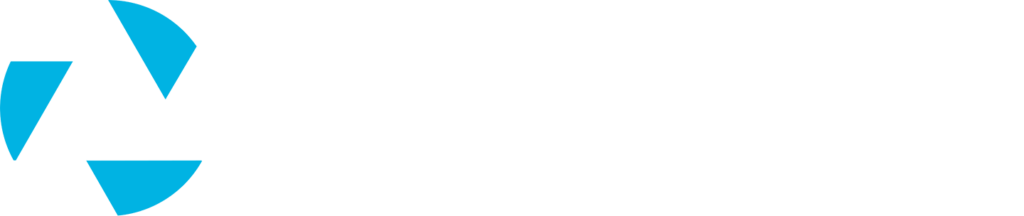There have been a lot of questions about whether or not a OneMob message can be sent from an email created in Outlook. The answer is YES! OneMob allows you to create what is called a “Link” for any videomail or voicemail. Creating a Link allows you to embed a URL in another email client (e.g., Outlook) or any social media channel. The embedded URL will then link directly to your OneMob message. Here’s how to create a Link in OneMob:
1. In the Activities or Saved Feed, find the message you want to create a link for, then swipe the message to the left and choose the green Link icon. Another way is to tap into the message, then choose the Link icon.
2. Link to Salesforce (Pro-tip: this is optional, but highly recommended so you can track activity back to Salesforce)* – you can associate a Link to a single Lead or Contact in Salesforce. This allows all of the recipient’s activity around your message to be written to the Lead or Contact activity related list in Salesforce.
*Note: if you do not associate a Link to someone in Salesforce, we cannot write the activity to the respective Lead/Contact in Salesforce.
3. Give your Link a name. This is an internal reference name only.
4. Tap Save. The message you just created a Link for will appear in your Activities Feed. But don’t worry, your message has not been sent to anyone yet!
5. After creating a Link, you’ll receive an email from OneMob with the Link URL and video/voice thumbnail.
6. Copy & paste the thumbnail image into a newly composed email in Outlook, then use URL provided to hyperlink the thumbnail image.
Use the guide below to determine when it’s appropriate to associate a Link to someone in Salesforce, when to use the URL alone when embedding the Link in Outlook, and when to use the video thumbnail with hyperlink. Note: some email clients don’t display images by default, so it’s always recommended to include the Link URL and thumbnail, so the recipient has multiple options to play your message.