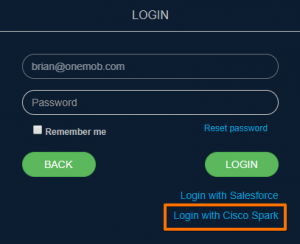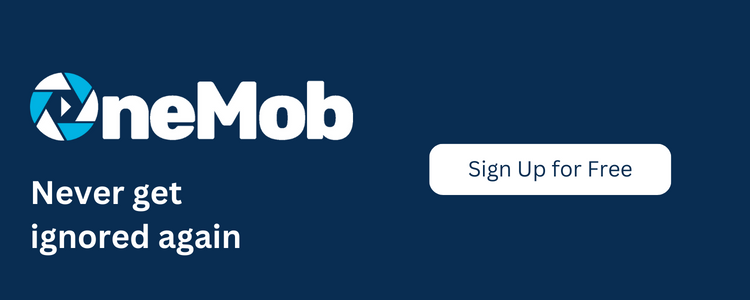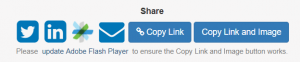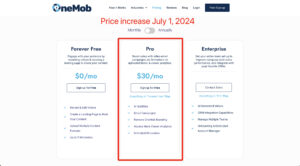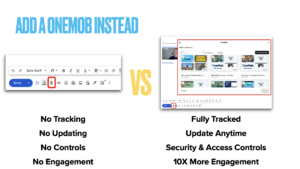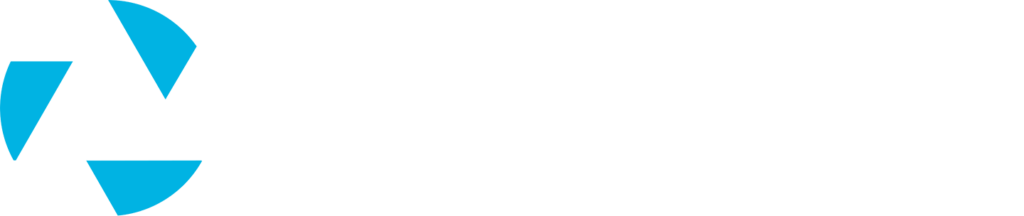Hello there! Are you part of the Cisco Ambassador program? Do you love Cisco Spark? Tell us all about your love affair with Spark using video!
Your assignment is to record a video about why you love Cisco Spark using OneMob, then share the video in a specified Spark room. Ready? Go!
1. Click on the following link to join the Spark room, “Video Application (OneMob)”: https://eurl.io/#SJlDO0C5W
2. From your computer, head to https://onemob.com/users/sign_in
- Type in your email address, then click “NEXT”
Once you’ve successfully logged in, send an email to <brian@onemob.com> with the Subject line: “Cisco Ambassador Extend Me!” to extend your free trial to a month! (Must be sent within 24 hours of creating your account)
3. Download the OneMob mobile app to record from your phone, or download the OneScreen Chrome extension to record via webcam.
- For the mobile app, search “OneMob” in the App Store (iPhone) or the Google Play Store (Android)
- For OneScreen, download the extension here (make sure you’re using a Chrome browser!)
4.1. If you are recording using the OneMob mobile app:
Login to your OneMob mobile app, record a video on why you love Spark, then save it to your OneMob Library.
- Maybe this will help:
Note: Once the video has been saved to your OneMob Library, please set your phone aside and turn to your computer. Then continue on to step 5.
4.2. If you are recording using OneScreen:
Click on the OneScreen icon in your Chrome toolbar to record your webcam video.
5. Once you’ve recorded your video, login to OneMob from your computer (that is, if you’re not already logged in)
6. Head to your Library and find the video you recorded. Click on the “Link” button to its right.
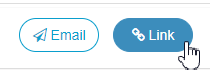
7. Set the following, and leave everything else as is:
- Name: Why I love Spark
- Email Notification: OFF
- Lead Form: OFF
Once finished, click “Create Link”. You will be taken to the Link Details page.
8. On the right, click on the Cisco Spark icon.
- If you did not login using Cisco Spark, you will be taken to the Cisco Spark’s login page. Go ahead and login.
9. Search “Video Application (OneMob)” (the Spark room from step 1), then click “Post”.
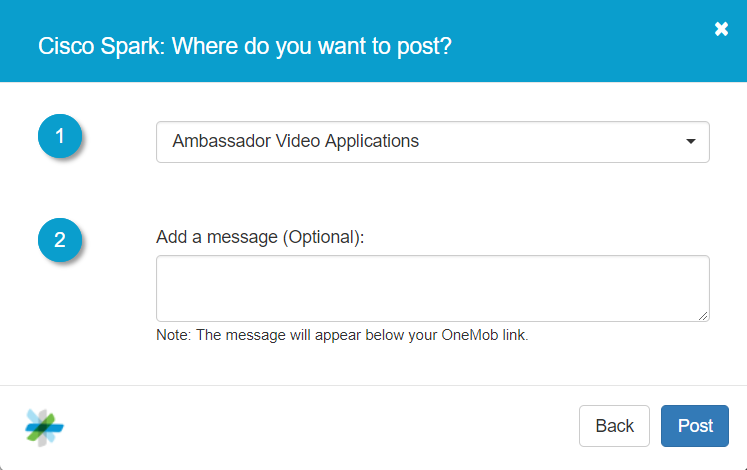
Congratulations! You have just successfully shared a video on Cisco Spark! I hope this experience has “Spark-ed” some interest for creating videos!