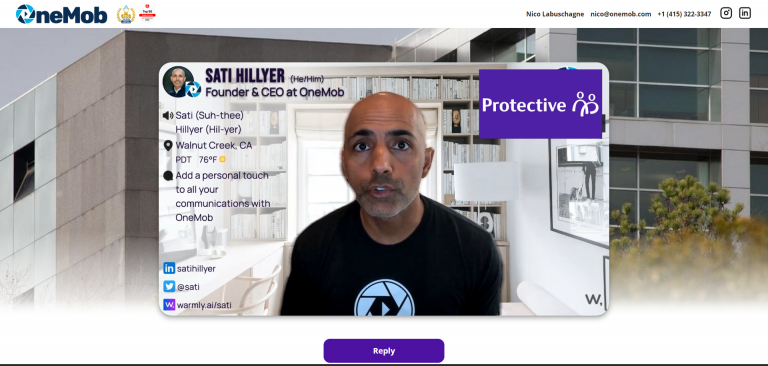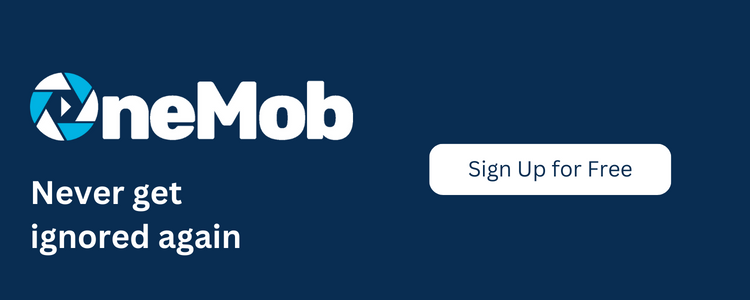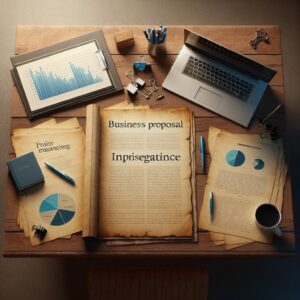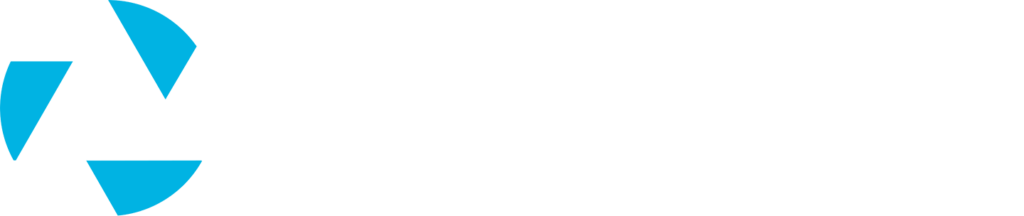An ideal combination
About six months ago I discovered Warmly, an application that helps me create a professional background that I can add to my OneMob outreach videos. It was easy to set up and it looks fantastic.
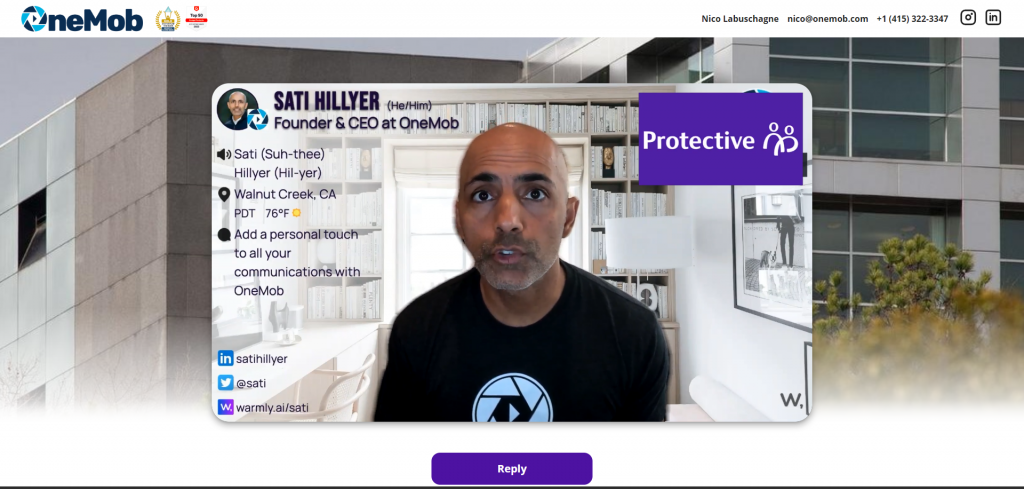
What is Warmly?
As mentioned above, once you’ve created a Warmly account, you simply synchronize it with your LinkedIn account and the application will use the data from your LinkedIn account to create a simple virtual background for you. They have a bunch of different pre-installed backgrounds and formats to choose from, but you can also upload that beautiful photo you took on your last family (or business) outing. You can then download this background and use it in whichever Video Sales Enablement Platform or video recording application you would want to use.
However, Warmly is so much more than just a pretty background. When you are logged into your Zoom account, you can link your Warmly account to your Zoom account by going to the Zoom Marketplace and searching for the Warmly application. Just add your credentials and you will be able to use your new Warmly background in Zoom.
Now this is where the magic really starts to happen. When the Warmly application is activated and you are in a Zoom meeting, the headline data from the participants are displayed in a window right next to whomever is speaking. According to recent data analysis, the use of Warmly results in up to 32% better call throughput, meaning that the odds of you securing that all-important second meeting is significantly increased. It also saves time during meetings, shortening the sales cycle.
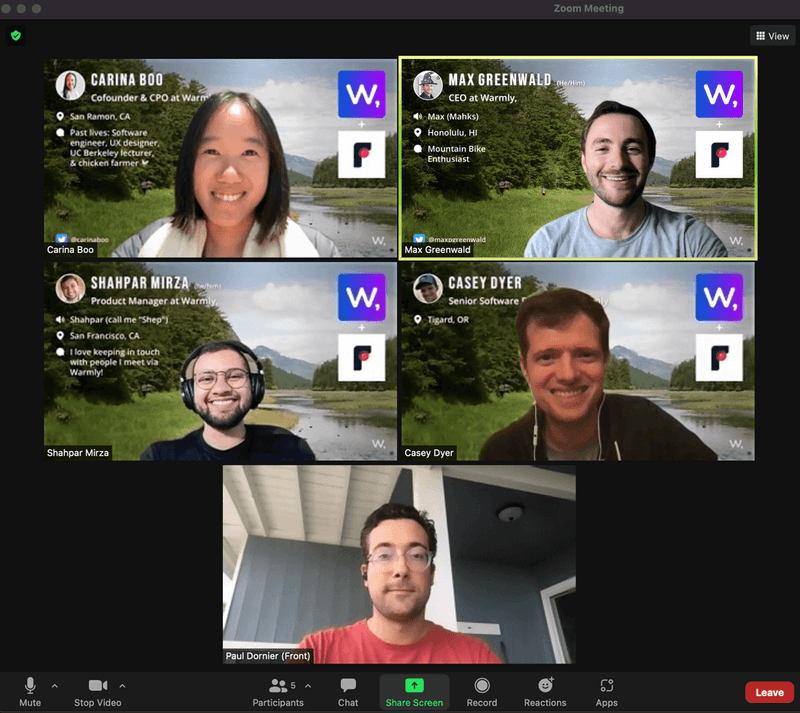
Is Warmly free?
Yes. Just like OneMob, if you are an individual or a team of less than 30 team members, Warmly has a freemium offering for you. If you are interested in some more magic, then they also have a Business Plan and an Enterprise Plan that offers even more functions and features.
How would I use Warmly in OneMob?
Once you’ve created your Warmly virtual background, you can download it to your computer and then simply add it to your OneMob content library. The process is really simple. When you are recording your personalized video inside the OneMob platform, make sure that you record it in front of a Chromakey green screen. Spoiler alert: Our engineers are currently in the final phases of testing our new “Virtual Background” feature, which would mean that a green screen would not be essential. However, the quality of your video would still be dramatically better if you did not throw that green screen away.
To wrap up
Warmly is really quick and easy to set up and a great companion to all your on-camera applications and tools. Give it a go!